Piktochart
P I K T O C H A R T // E-Content Websites //
Piktochart is a web-based application which allows users without intensive experience as graphic designers to easily create infographics and visuals using themed templates. It is an intuitive, cloud-based solution that provides a wide unique capabilities to its users. The program is very easy to use, and requires no extensive experience. Whether you are a seasoned designer or are just getting started, this is the perfect application to awaken your long-hidden creativity to run the world.
Piktochart comes with a set of features that enable all graphic designers to create stunning masterpieces. These features include a ready-to-use graphics, charts and maps, functional innovation, and design flexibility. If there is anything you need to create impressive printable posters, reports, and slides for your presentation, it is already provided for you. In such way, Piktochart helps you create infographics, presetations, reports, flyers and posters that work perfectly with your social media channels and blogs. You can choose from a variety range of these formats that will ease your work and makes you enjoy doing multimedia presentations. The application has been revolving since the beginning of its creation.
Features of Piktochart
✔️Functional innovation
✔️Design flexibility
✔️Icons and images
✔️Charts and maps
✔️Ready to use graphics
✔️High res Downloads
Benefits in teaching:
Piktochart's classroom use goes two ways. You, the educator, can use it in your own lesson plans and in-class presentations. Used well, it can really distill information into understandable chunks, and kids should respond well to its sleek design. On the other hand, you can ask students to create their own infographics. Science projects? Perfect for Piktochart. History students can teach their classmates the judicial branch structure or create a World War II timeline. Even English classes could use Piktochart to diagram a book's plot or character sketches. Students can work on the web or iPad.
Benefits in learning:
Students can learn concepts of grouping, graphing, and visually representing pieces of information here. While putting together an infographic, they will interpret info, then create a combination of text, images, and charts or graphs to share with others. Kids can easily integrate them into in-class reports or projects. Discovering what's visually appealing to their audience will improve students' awareness of how other people learn and will help them with future presentation endeavors.
Piktochart templates are set up to work well with all kinds of data, and students will be excited once they see their own research looking so slick and professional. The design is fantastic, with modern, charming icons and fonts, and it's not too difficult to make seriously high-quality infographics with Piktochart. That said, it's not totally intuitive, and the guidance offered can be confusing. But if they poke around enough, students will figure out how to use Piktochart for school projects, class presentations, and maybe even just for fun.
Getting started on Pitochart:
Once on the site, click “Sign Up” where you will be prompted to create a username and password. If you already have a Facebook account or Google account you can simply sign in to Piktochart via your Facebook username and password or Google username and password.
Once inside, on the left hand side of the window you will see four tabs:
 The Dashboard is where you will find your saved work if you create a project in Piktochart. You can Edit or Preview your work.
The Dashboard is where you will find your saved work if you create a project in Piktochart. You can Edit or Preview your work.
 Infographics is where you can create posters, flyers, and brochures from a collection of templates, or a blank slate. You can insert texts and images from the site itself or insert your own images, videos, and charts. Charts along with maps and videos can be found in the tools tab.
Infographics is where you can create posters, flyers, and brochures from a collection of templates, or a blank slate. You can insert texts and images from the site itself or insert your own images, videos, and charts. Charts along with maps and videos can be found in the tools tab.
 Presentations is where you can create presentations using pre-generated or a blank template. Similar to creating infographics, you can insert texts and images from the site itself, or insert your own images, videos, and charts. Charts along with maps and videos can be found in the tools tab.
Presentations is where you can create presentations using pre-generated or a blank template. Similar to creating infographics, you can insert texts and images from the site itself, or insert your own images, videos, and charts. Charts along with maps and videos can be found in the tools tab.
 Printable creates posters, reports, and flyers designed for print. Similar to the Presentation and Infographics options, you can insert texts and images from the site itself, or insert your own images, videos and charts.
Printable creates posters, reports, and flyers designed for print. Similar to the Presentation and Infographics options, you can insert texts and images from the site itself, or insert your own images, videos and charts.
To save your work to the Dashboard, click on the save button in the top right of the editor. You can also preview your work, download it as a png image, or share it on social media.
It is really simple and very interesting to use. Go try it out now!
Piktochart is a web-based application which allows users without intensive experience as graphic designers to easily create infographics and visuals using themed templates. It is an intuitive, cloud-based solution that provides a wide unique capabilities to its users. The program is very easy to use, and requires no extensive experience. Whether you are a seasoned designer or are just getting started, this is the perfect application to awaken your long-hidden creativity to run the world.
Features of Piktochart
✔️Functional innovation
✔️Design flexibility
✔️Icons and images
✔️Charts and maps
✔️Ready to use graphics
✔️High res Downloads
Benefits in teaching:
Piktochart's classroom use goes two ways. You, the educator, can use it in your own lesson plans and in-class presentations. Used well, it can really distill information into understandable chunks, and kids should respond well to its sleek design. On the other hand, you can ask students to create their own infographics. Science projects? Perfect for Piktochart. History students can teach their classmates the judicial branch structure or create a World War II timeline. Even English classes could use Piktochart to diagram a book's plot or character sketches. Students can work on the web or iPad.
Benefits in learning:
Students can learn concepts of grouping, graphing, and visually representing pieces of information here. While putting together an infographic, they will interpret info, then create a combination of text, images, and charts or graphs to share with others. Kids can easily integrate them into in-class reports or projects. Discovering what's visually appealing to their audience will improve students' awareness of how other people learn and will help them with future presentation endeavors.
Piktochart templates are set up to work well with all kinds of data, and students will be excited once they see their own research looking so slick and professional. The design is fantastic, with modern, charming icons and fonts, and it's not too difficult to make seriously high-quality infographics with Piktochart. That said, it's not totally intuitive, and the guidance offered can be confusing. But if they poke around enough, students will figure out how to use Piktochart for school projects, class presentations, and maybe even just for fun.
Getting started on Pitochart:
Once on the site, click “Sign Up” where you will be prompted to create a username and password. If you already have a Facebook account or Google account you can simply sign in to Piktochart via your Facebook username and password or Google username and password.
Once inside, on the left hand side of the window you will see four tabs:
- Dashboard
- Infographic
- Presentation
- Printable
 The Dashboard is where you will find your saved work if you create a project in Piktochart. You can Edit or Preview your work.
The Dashboard is where you will find your saved work if you create a project in Piktochart. You can Edit or Preview your work. Infographics is where you can create posters, flyers, and brochures from a collection of templates, or a blank slate. You can insert texts and images from the site itself or insert your own images, videos, and charts. Charts along with maps and videos can be found in the tools tab.
Infographics is where you can create posters, flyers, and brochures from a collection of templates, or a blank slate. You can insert texts and images from the site itself or insert your own images, videos, and charts. Charts along with maps and videos can be found in the tools tab. Presentations is where you can create presentations using pre-generated or a blank template. Similar to creating infographics, you can insert texts and images from the site itself, or insert your own images, videos, and charts. Charts along with maps and videos can be found in the tools tab.
Presentations is where you can create presentations using pre-generated or a blank template. Similar to creating infographics, you can insert texts and images from the site itself, or insert your own images, videos, and charts. Charts along with maps and videos can be found in the tools tab. Printable creates posters, reports, and flyers designed for print. Similar to the Presentation and Infographics options, you can insert texts and images from the site itself, or insert your own images, videos and charts.
Printable creates posters, reports, and flyers designed for print. Similar to the Presentation and Infographics options, you can insert texts and images from the site itself, or insert your own images, videos and charts.To save your work to the Dashboard, click on the save button in the top right of the editor. You can also preview your work, download it as a png image, or share it on social media.
It is really simple and very interesting to use. Go try it out now!
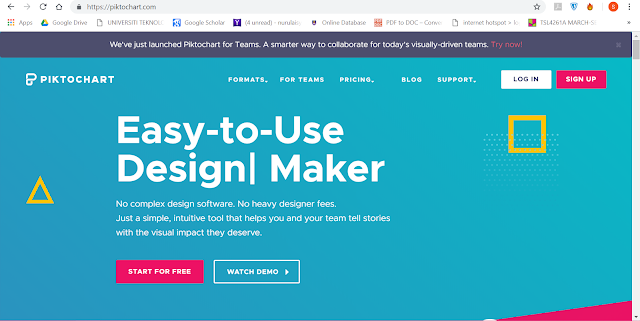



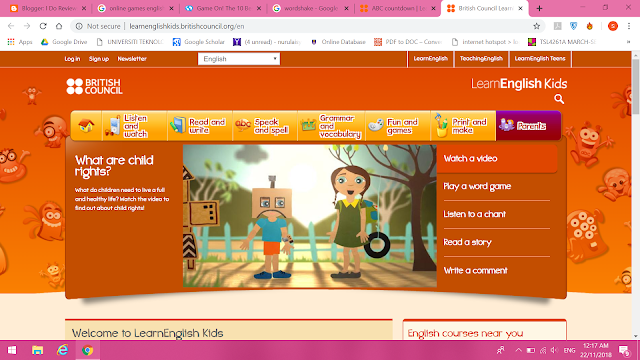
Comments
Post a Comment