SlideBean
S L I D E B E A N // E-Content Website //
Slidebean is an online-based approach to presentation software and is one of the websites that features complete and interesting presentation tools available. If you're not particularly creative, Slidebean offers templates for a whole slideshow application, from sales proposals to conference presentations and pitch decks. These templates are sleek, modern and are easy to use such as to manipulate and change according to your needs, allowing you to customize and alter the template as much as you want.
Slidebean also offers an innovative approach to sharing and showing off slideshows by generating a link to your presentations which you can email or link to. It is mostly useful in conferences and meetings where you may have to use someone else's laptop, as Slidebean's slides will automatically scale to the screen size. How cool that is, isn't it?
No more checking your presentation and frantically fixing misaligned text and misplaced graphics. The online format also allows multiple people to work on the same deck at once, which is perfect for team collaborations. Slidebean also monitors activity on slide pages, providing you with all the metrics and analytics your heart desires. You'll be able to find out who's looking at your slides and how long they spend on the presentation, invaluable information that will help you improve and perfect your presentation. These are particularly useful if you're showing it to your clients and using the data to determine who to call and what you should be talking about.
There are several versions of the product that range from cost-free, with limited creativity and privacy, to the Pro version, with more sophisticated features for privacy, creation, and collaboration. Though some paid versions seem pricey, there are discounts available: If teachers or students invite friends to join the site, SlideBean will offer a discount on any of the paid plans.
Features
Slidebean is a cloud-based platform, which makes it compatible with any modern browser in any operating system. You can also share your slides with anyone and rest assured that your deck will look as stunning it is meant to.
1) All the content in one place
Professional photos, icons, gifs, charts and more. All the content is included.
2) Online collaboration
Work with your team seamlessly. All the slides of your presentations are always kept in sync
3) Perfect design, always
The design is done automatically, which ensures that all your slides look great and unified.
4) Super quick 'n easy setup
The professional templates are the fastest and most stunning way to present your ideas.
5) Share & track presentations
Share your presentations and track your viewer’s information and actions for each visit.
Benefits in teaching:
Peruse the presentation gallery for any presentations that could be used for direct instruction or inspiration for an original presentation for class use. Discuss the necessary elements for effective, appropriate visuals for presentations. With the whole class, discuss and prioritize the criteria for an exemplar presentation; using this rubric, provide students with links to certain presentations to evaluate, or let students evaluate presentations of their choice from the site. Let students collect data using to rubric to prompt class discussions on effective presentations. After students have validated research, assign the summative task of creating a powerful presentation showcasing that content. Finally, teachers can offer this tool as one of many options for demonstrating their understanding or presenting their work.
Benefits in learning:
This tool can increase the "wow" factor of any presentation. It's a great method of summative assessment for skills associated to presenting, speaking, and listening, and it's a great way to get students to think about capturing their spoken words in an effective visual aid. Keep in mind that it doesn't offer any instruction for any of these skills -- just the application and delivery. That being said, SlideBean can serve as a powerful tool for student creativity and confidence with regard to presenting information. The presentation gallery, especially the staff picks, offers some useful resources for teachers, who can carefully monitor and advise students on the validity of the user-generated content. Anyone with an account can publish a public presentation regardless of its topic. Students can create free, basic accounts to use; however, their presentations will be public for other members to view. Confidentiality and student privacy could be a concern with any content included in presentations.
Let me show you a little bit on how it works.
As usual, the first step is to register with Slidebean. You can either create an account or log in using your Facebook or Twitter account.
A nice touch is the fact that registering also logs you in instantly, without having to wait for a verification email or anything of the sort. Once you’re logged in, you’re taken to your Dashboard, which is where you create new presentations and manage the ones you’ve already created.
Now, let's create a presentation!
Clicking on Create new presentation in the Dashboard will begin the creation process.
The first thing you’ll be asked to do is to input the title of your presentation.
Then, Slidebean will ask you where the presentation is taking place. You have a choice of One on One, Classroom, Meeting, Auditorium or Online.
If you choose Classroom or Auditorium, there’ll be an additional screen where you’re asked to input the name of the institution where the presentation is taking place.
Once you’re done inputting this basic information, it’s time to get started on the content.
There are six types of slides that you can insert into a Slidebean presentation. They are:
- Header
- Text
- Bullets
- Quote
- Image
- Video
There’s also a Chart option available in the slide creator, but this slide type isn’t available yet.
Adding content to your presentation is simply a matter of selecting a slide type and inputting any required information. Here’s what inputting content into a Text slide looks like:
You have a few options when it comes to inserting images into your presentation. You have the usual options to upload your own images or link images already online, but Slidebean also has an image search function powered by 500px. If you don’t have the image you need with you, you’ll probably be able to find something suitable using the search function.
Once you’re done creating the content of your presentation, it’s time to select the design. Just click on the Continue To Design link at the bottom and you’ll be taken to the design screen. You have a choice of six different designs and 11 different colour schemes to fit any situation.
After you’re satisfied with the content and look of your presentation, you can either download the presentation or present it directly from Slidebean. At the Dashboard, just mouse over a presentation and click on Present if you want to present it straight from Slidebean.
If you want to download it, click on More then click on Download. Slidebean will send you a link to a .PDF download. Be warned, though, that the .PDF will not contain any videos, animations or stock photos from 500px.
You can also share your presentation online. Just press the Share button and you’ll be given a public link, as well as buttons for sharing your presentation on Twitter and Facebook.
So, overall, Slidebean is a great tool for creating beautiful presentations without the headache of dealing with a complex interface or having to come up with a great-looking design. You should go and try it now.












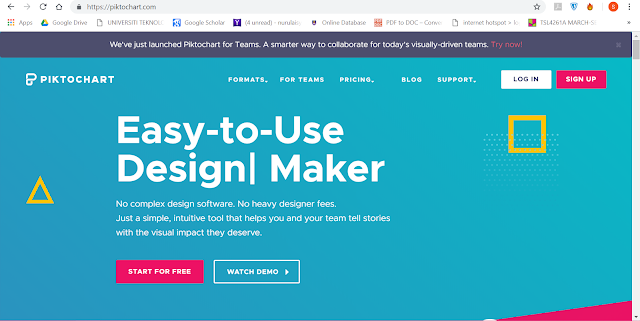
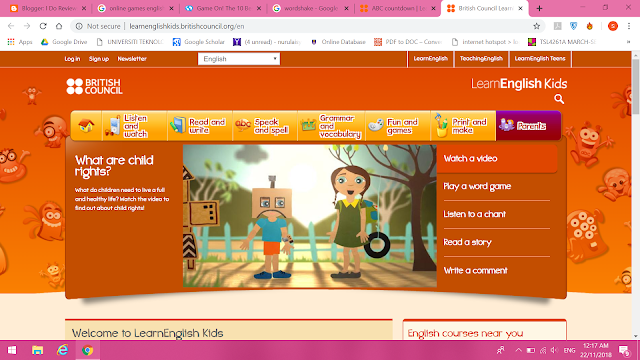
Comments
Post a Comment